How to Automate Your Browser Using Web-UI
Introduction
Browser automation has become an essential part of testing, data scraping, and workflow automation. Web-UI is a powerful open-source tool that simplifies browser automation using Python. With Web-UI, users can control web browsers programmatically, execute automation scripts, and interact with web pages seamlessly.
In this blog, we will walk you through the process of setting up and using Web-UI for browser automation on a Linux-based system.
Prerequisites
Before proceeding, ensure you have the following:
- A Linux system (Ubuntu, Debian, CentOS, etc.)
- Git installed (
sudo apt install git) - Python 3.7+ installed (
sudo apt install python3) - Anaconda installed (or willing to install it)
- Basic knowledge of terminal commands
Step 1: Installing Anaconda
Anaconda is a distribution of Python that simplifies package management and deployment. To install it, follow these steps:
wget https://repo.anaconda.com/archive/Anaconda3-2024.10-1-Linux-x86_64.sh
sha256sum Anaconda3-2024.10-1-Linux-x86_64.sh # Verify checksum
bash Anaconda3-2024.10-1-Linux-x86_64.sh
Follow the on-screen instructions, agree to the license, and allow the installation to proceed. After installation, activate Anaconda:
source ~/.bashrc
conda init
Step 2: Cloning Web-UI Repository
Next, clone the Web-UI repository from GitHub:
git clone https://github.com/browser-use/web-ui.git
cd web-ui/
This will download the latest Web-UI source code to your machine.
Step 3: Setting Up the Environment
Ensure your conda environment is activated and install the required dependencies:
conda info --env
conda activate base # If another environment is needed, use `conda activate <env-name>`
pip install -r requirements.txt
This command installs all necessary Python packages for Web-UI.
Step 4: Installing Playwright
Playwright is a browser automation framework that enables Web-UI to interact with web pages. Install it using:
playwright install
This will download the required browsers for automation.
Step 5: Running Web-UI
Now, you are ready to launch Web-UI. Run the following command to start the Web-UI server:
python webui.py --ip 127.0.0.1 --port 7788
This starts the Web-UI interface on your local machine, accessible at http://127.0.0.1:7788

The Impact of Browser Automation on the Public
"Browser automation is revolutionizing the way businesses and individuals interact with the web. From seamless testing and data scraping to automating mundane tasks, tools like Web-UI empower users to be more productive, efficient, and innovative in the digital space."
Conclusion
Web-UI simplifies browser automation with an easy-to-use interface powered by Playwright. By following the steps above, you can quickly set up Web-UI, automate web interactions, and optimize your workflows. Whether you are a tester, developer, or researcher, Web-UI offers a flexible and powerful solution for browser automation.
Start experimenting with Web-UI today and enhance your web automation experience!
Happy Automating! 🚀





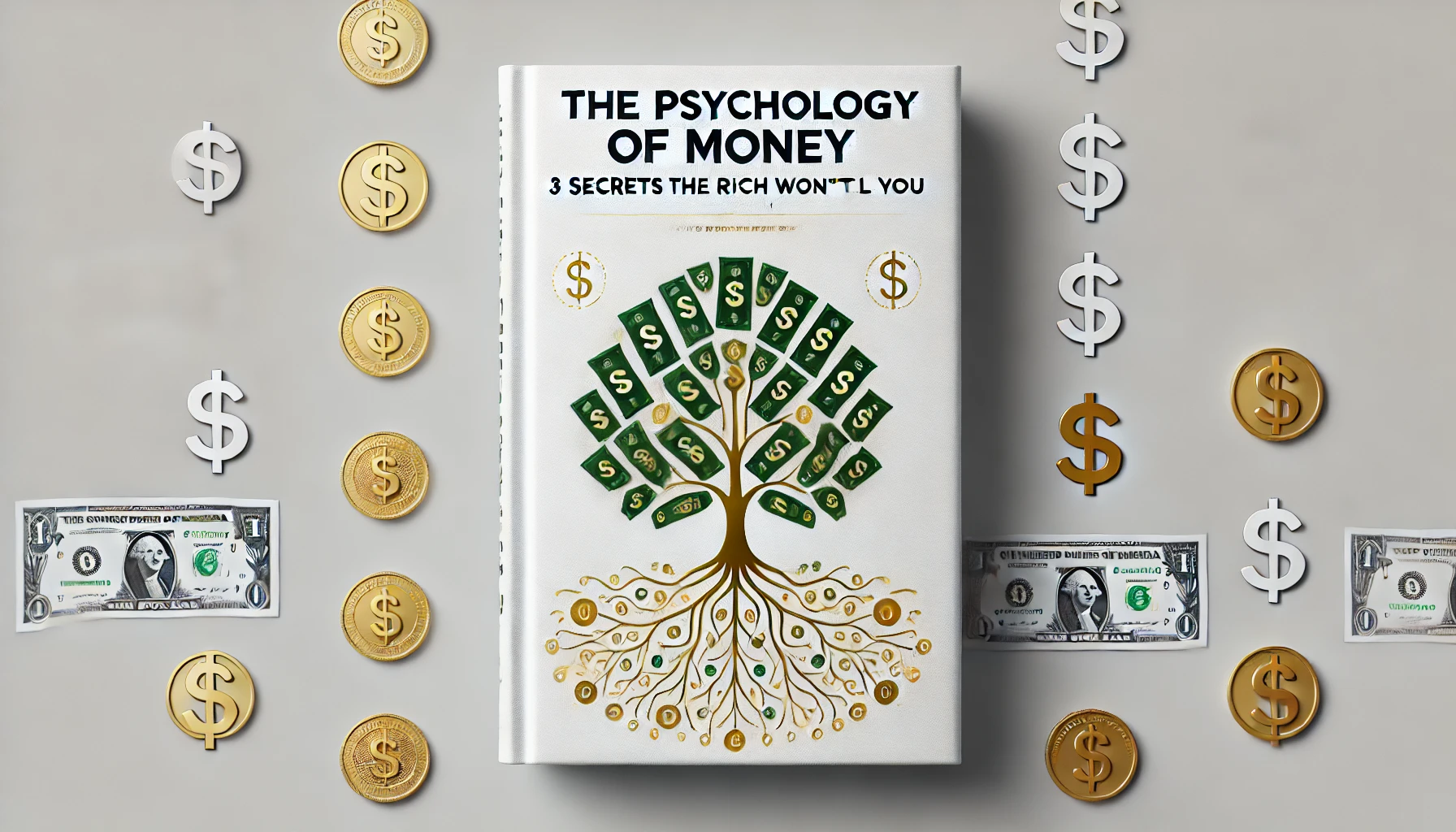


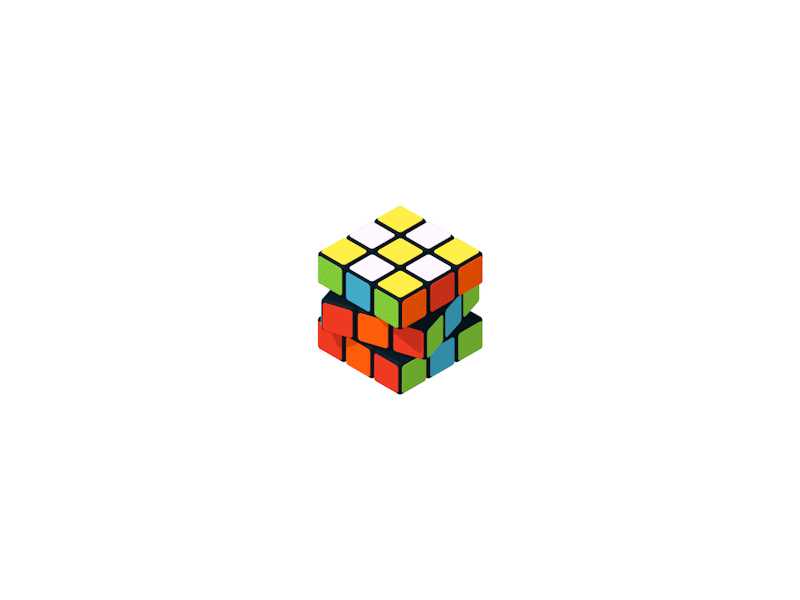
0 Comments